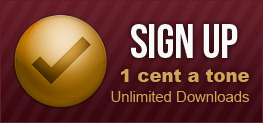Specific Phones
1. Nokia (Non-Verizon)
- After the Text Message arrives in your inbox, select open/show text message
- You should now see the link to the ringtone or wallpaper
- Select Options
- Select Use Detail
- Select Web Address
- Select 'Go To'
- You internet browser will open and download will start
- Ringtones will go to your 'Tones' folder
- Select options
- Select set as ringtone
2. Motorola (Non-Verizon)
- Open message menu
- Select 'Go To'
- Browser will launch and download starts
- After the download is complete, the tune may start to play
- Select 'Store'
- Apply as ringtone
3. Samsung (Non-Verizon)
- After Text Message arrives, select 'Options'
- Select 'Go'
- Browser opens and download begins
- When download is complete, select 'set as ringtone'
4. LG (Non-Verizon)
- Select 'Options' after Text Message arrives
- Select 'Extract Data'
- You will see SMS/Text Message info
- Highlight the link at the bottom and select 'Connect'
- The ringtone or wallpaper will download
- Set as ringtone or play tune after the download has finished
5. BlackBerry (Non-Verizon)
- Open 'Messages' from the main menu
- Highlight the link and confirm
- Select 'Get Link'
- Ringtone will now download
- Ringtone will play after download has finished
- Select 'Menu'
- Select 'Save'
- Check the box 'Save as ringtone'
6. Sony Ericsson (Non-Verizon)
- Select 'Read Now'
- Highlight link and select 'Open' (The 'Open' option will only appear if the link has been highlighted
- The browser opens and the download begins
- Ringtone will auto save in the 'Sounds' folder
- Select 'Use Now'
- Select 'Set As Ringtone'
7. Sanyo (Non-Verizon)
- Open Text Message
- Highlight the link
- Select 'Go'
- Browser opens and ringtone will download
- Select 'Set As Ringtones' from the menu
8. Kyocera (Verizon)
- Ringtone will arrive as MMS (SMS with attachment)
- You will see "new pix message received"
- Select 'View Now' and song will play
- Select 'Options' and save as ringtone
9. G1 (T-Mobile)
Here are the instructions for downloading ringtones to a G1 phone:
- Enter the Android Market on your G1
- Select Applications > Tools > Rings Extended
- Install the application "Rings Extended"
- Connect your G1 to your computer by using the USB Cable
- Copy/paste or drag the ringtone file from your computer to the folder called "Music" in your G1 (The G1 folders can be found in the "My Computer" window on your desktop)
- Unplug the USB Cable from your computer and the G1
- Go to Settings > Sound & Display > Phone Ringtone > Rings Extended
- Decide which ringtone you would like to use and press OK
10. Samsung (Verizon)
- Open the text message (The ringtone may start to play)
- Press "Option"
- Select "Save Ringtone". If "Save Ringtone" is not available, please select "Save Sound"
- Press "Menu"
- Scroll to "Get it Now"
- Select "Music and Tones"
- Select the ringtone you have downloaded (The ringtone file may be stored in "My Sounds" or "My Ringtones")
- Press "Options"
- Select "Set As Ringtone"
11. Motorola (Verizon)
- Open the text message (The ringtone may start to play)
- Press "Option"
- Select "Save Ringtone". If "Save Ringtone" is not available, please select "Save Sound"
- Press "Menu"
- Scroll to "Get it Now"
- Select "Tunes and Tones"
- Select the ringtone you have downloaded (The ringtone file may be stored in "My Sounds" or "My Ringtones")
- Press "Options"
- Select "Set As"
12. LG (Verizon)
- Open the text message (The ringtone may start to play)
- Select Applications > Tools > Rings Extended
- Select "Save Ringtone". If "Save Ringtone" is not available, please select "Save Sound"
- (You will have the option of re-naming the ringtone prior to pressing "OK") Press "OK"
- Press "Menu"
- Select "Settings and Tools"
- Select one of the ring options and then select the ringtone of your choice for that option
13. BlackBerry Curve (Verizon)
Once you have downloaded a ringtone, please do the following:
- Select "Media" from the menu list
- Go to "Ringtones" > "My Ringtones"
- Select the desire ringtone and press "Options"
- Select "Set As Ringtone"